If you are using the app, you can customize the sorting of your stations by clicking on the icon in the upper right corner. Then you can drag’n’drop the stations to change the order.
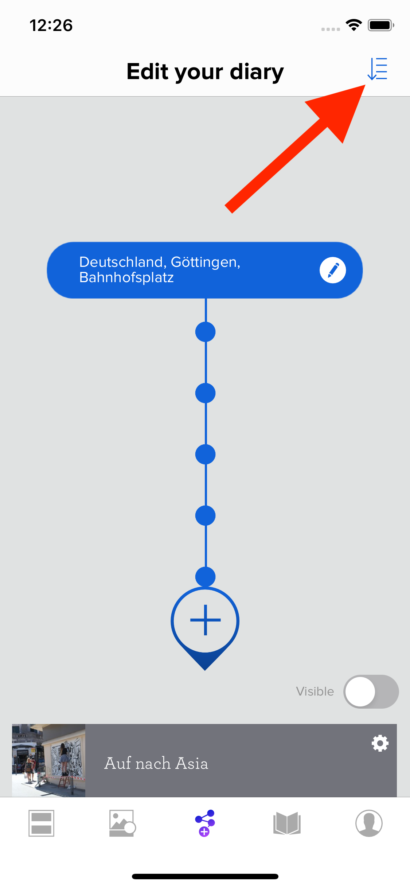
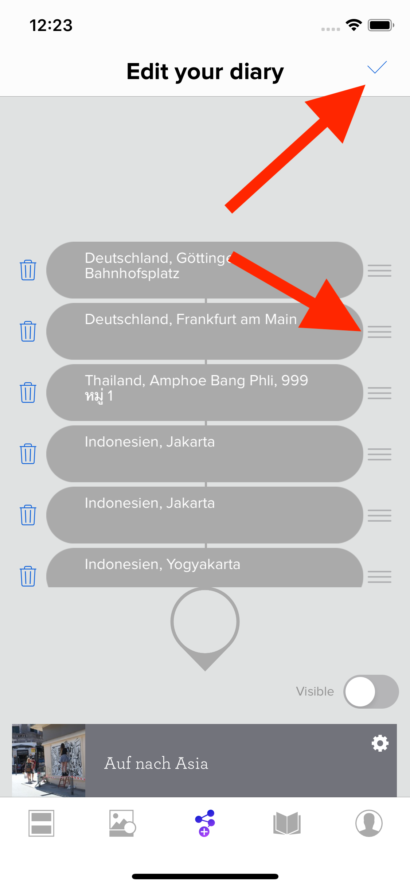
posted on January 25, 2020 by Chrizz
If you are using the app, you can customize the sorting of your stations by clicking on the icon in the upper right corner. Then you can drag’n’drop the stations to change the order.
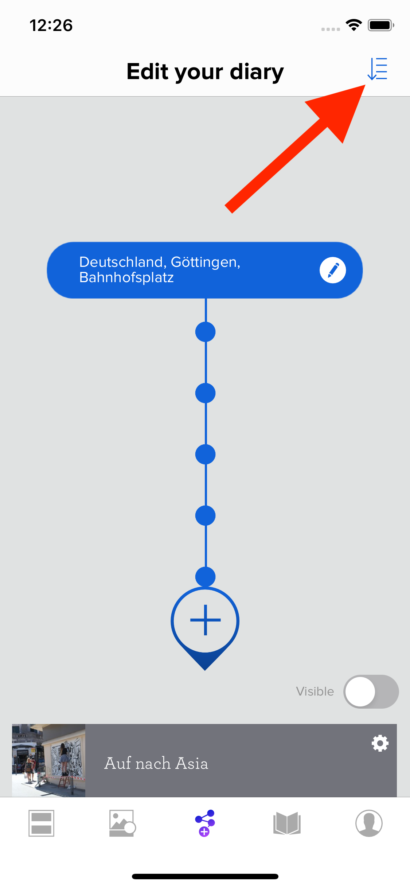
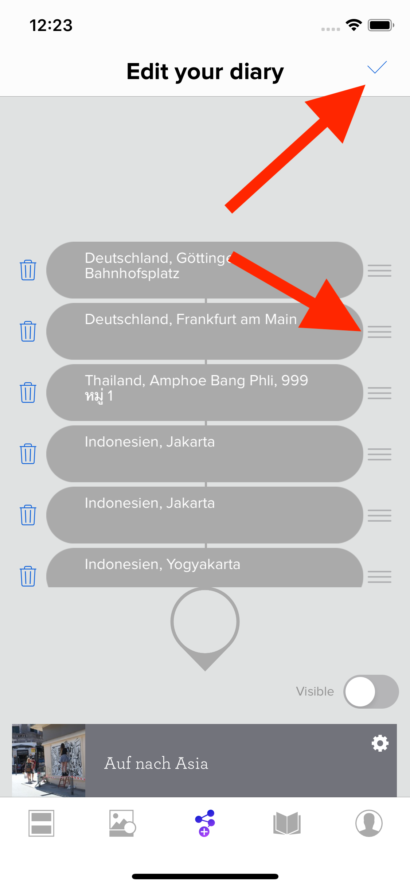
posted on December 28, 2019 by Chrizz
The image rights remain with the respective user even after uploading to Tripmii. Tripmii uses user generated images only for our weekly newsletters and, in rare cases, on Tripmii Instagram and Pinterest accounts.
If you do not want that certain images are being used for this, you can control it by setting the image to “for followers” or “private”.
posted on December 15, 2019 by Chrizz
To delete your account and all your data, log in to Tripmii and open the following link:
https://www.tripmii.com/delete/index
In addition to an explanation, you will also find a button to delete your account.
posted on December 15, 2019 by Chrizz
Images that can be uploaded to Tripmii must be at least 1200 pixels wide and 1200px high. If the images are smaller, this leads to annoying artifacts in the images when the photo book is printed and thus to a poor print quality of the book … which in turn would lead to complaints.
posted on December 15, 2019 by Chrizz
No, that’s not possible.
posted on December 15, 2019 by Chrizz
You just have to delete the photo from your travel diary. After that it’s also removed from the photo book.
posted on December 15, 2019 by Chrizz
To hide a diary, all you have to do is flip a switch. After that the diary is no longer linked on the page and cannot be found on Tripmii. However, if users have a direct link to the blog, they can still access it and have a look at it. It is important that the diary must still be published so that it can be used by others e.g. can be called up to your friends via direct link.
App
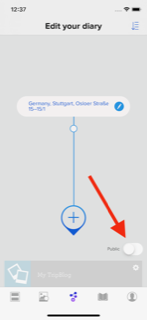
Website
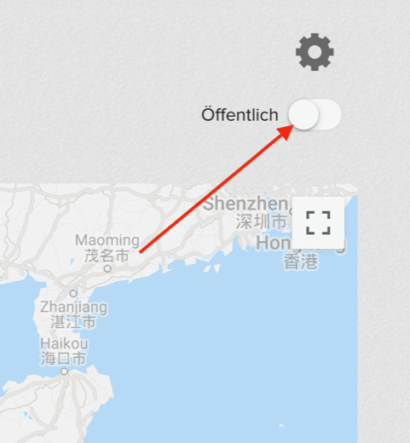
posted on December 15, 2019 by Chrizz
There is no password protection, but as a premium customer you can hide the travel diary. After that, the diary is no longer linked either in the overviews nor in the news and can therefore no longer be found on Tripmii. However, if you have a share a link to the blog, users can still access it and have a look at it.
It is important that the diary must still be published so that it can be accessed by others e.g. can be called up to your friends via direct link.
posted on December 15, 2019 by Chrizz
First open the edit mode and then click on the trash icon on the right.
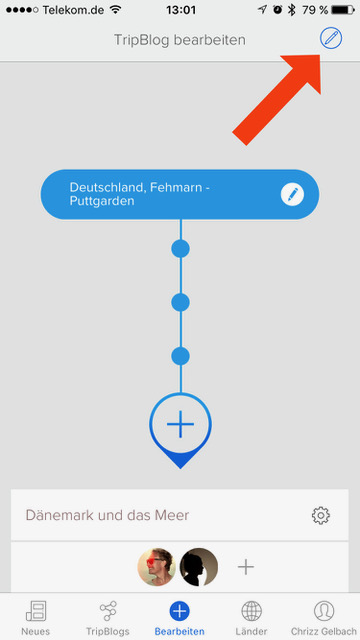
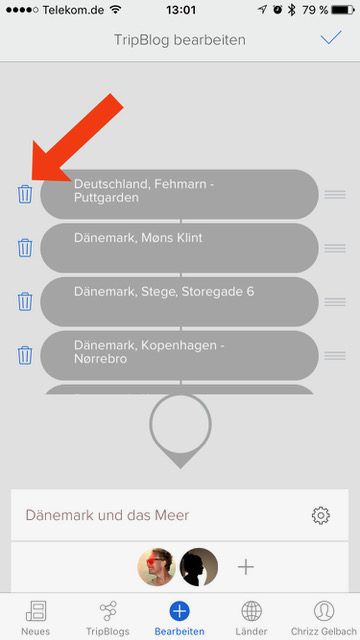
posted on December 15, 2019 by Chrizz